The backup test is meant to ensure the validity and the integrity of the backup files and the backup catalog. During test, all files and folders from destination will be tested to make sure they were safely copied. The files in destination are not compared with the backup sources but with the information stored in backup catalog.
There is a second test option called Quick Test. It does a faster check of the files in destination, only to verify their existence, without calculating the CRC for each file.
The Test window can be opened from the Jobs tab, by pressing the Test... button or by pressing the F9 keyboard shortcut. It lists all the available information about the backup versions of the current backup job.
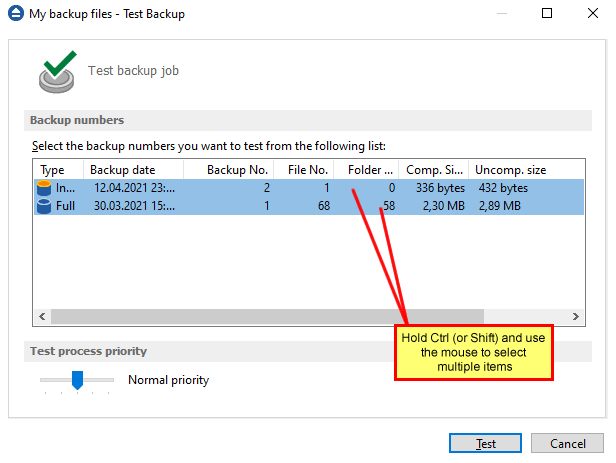
When you open the window all the backup versions that can be tested are selected. You can select/deselect multiple backup versions you want to be tested using batch selection on that list. To define the selection, keep the Shift key pressed and use the up and down arrow keys from your keyboard or the mouse. If you want to select multiple individual items, press and hold the Ctrl key and select using the mouse the items you want tested.
There are several columns in the Test window that provide information for each backup version:
- Type - Type of the backup. Each of the backup types is represented by a descriptive icon:
![1.full_16 1.full_16]()
![2.differential_16 2.differential_16]()
![3.incremental_16 3.incremental_16]()
![4.mirror_16 4.mirror_16]()
- Backup date - Date and time when the version was added to the backup
- Backup No. - Number of the backup
- File No. - Number of files included in that backup
- Folder No. - Number of folders included in that backup
- Comp. Size - The compressed size of the backup
- Uncomp. Size - The uncompressed size of the backup
- Label - Label of the backup increment.
The backup versions in the list can be sorted by clicking on the column headers. The right-click menu on the column header provides a handy way to show/hide unnecessary columns (except the Type column which is grayed out).
Using the Priority slider you can set the test execution speed compared to the rest of the running processes on your computer. Default is Normal priority, but there are other 4 priority levels: Lowest priority, Low priority, High priority and Highest priority. On Lowest priority the test process will consume the minimum amount of computer resources but will take the longer to complete, while Highest priority will consume the highest amount of computer resources but will take the least to complete.
To test the selected backup versions press the Test button, or press Cancel (or the Escape key) to close the window.
After finishing the test, a pop-up message is displayed with the test results:
- Testing <backup name> found no errors - means that there are no corrupted/missing files in the backup
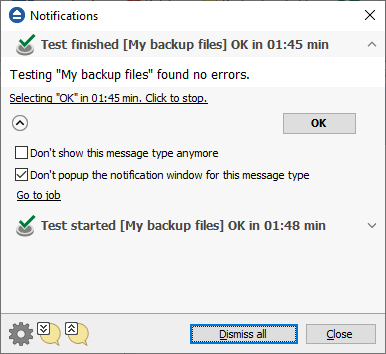
- Testing <backup name> found error(s). Do you want to see the log file? - means that some files are corrupted or missing from the backup; you should press Yes to see the test log file ( also available from the Jobs tab, Tools section, View Log->Last Test Log )
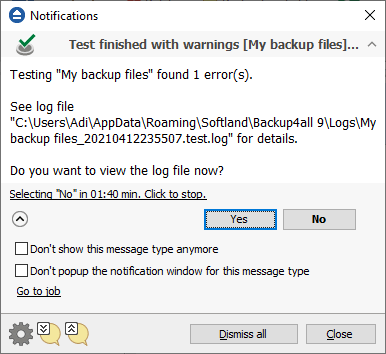
Backup4all has also the option to test the files automatically after backup. This option is checked by default and it is recommended to leave it this way. However, if you want to modify it, you can find the Test after backup option in the Backup Properties- >Advanced window for the selected backup job.






