Create a new tag
- When creating (or editing) a backup job using the New Backup Wizard in Advanced mode (or Backup Properties ), press Add new tag and type a new name (that does not exist) for the backup tag.
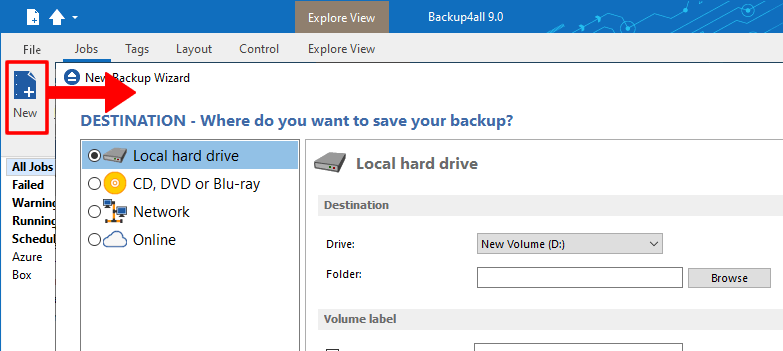
- Right click on the left side list (left panel of the main window) and choose New Tag. The Create a new tag window will appear and you can enter the name of the tag. A new empty tag will be created (which can be selected later from the Tags list of the New Backup Wizard or from the Backup Properties window).
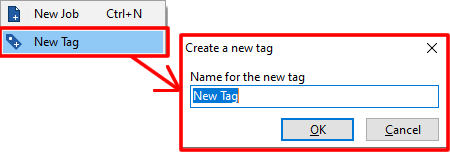
Rename a tag
Select the backup tag from the left side list. Right click it on the backup list and choose Rename Tag. A window similar with the one for Create a new tag will appear. You can enter the new name and press OK. The tag will be renamed and it will keep all the backup jobs it had.
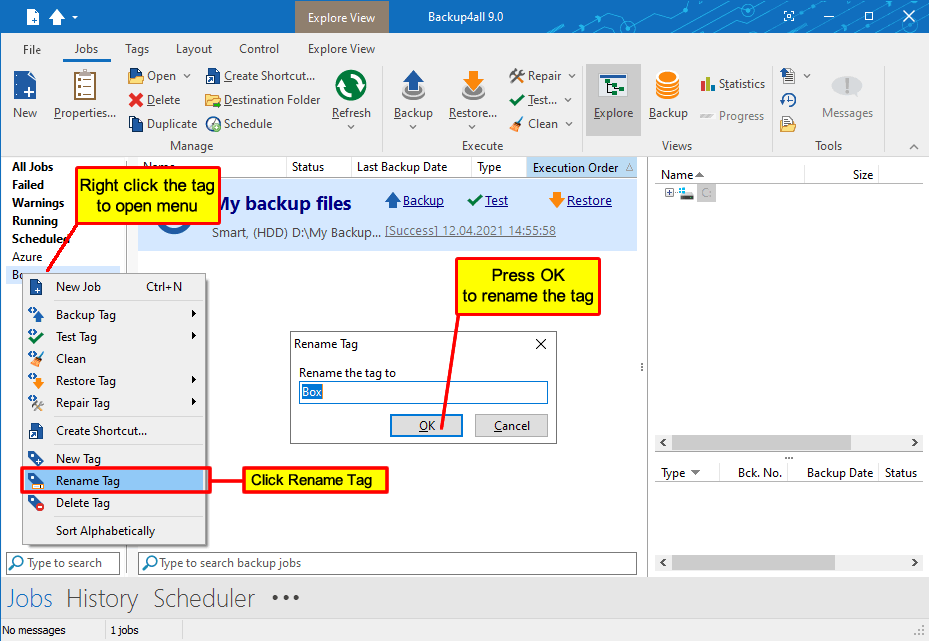
Delete a tag
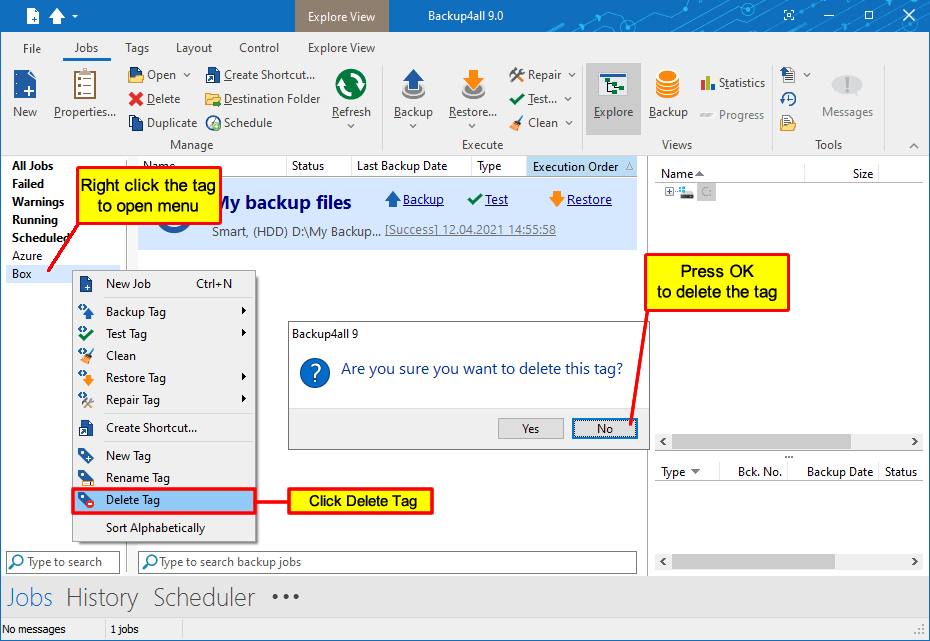
Select the backup tag from the left side list. Right-click in the backup list and choose Delete Tag. A warning message will appear before the deletion. If you choose Yes, only the backup tag will be deleted, the backup jobs will remain in the backup list. To move backup jobs to a different backup tag, you must edit the backup job's properties and select a different tag for them or drag and drop the job on the tag you want to be assigned.
To assign a tag to a backup job, just drag and drop the tag from the left side list of tags to the backup job name in the main window, or open Backup Properties->General and check the tag name.


