In the third step of the New Backup Wizard you can choose the backup type.
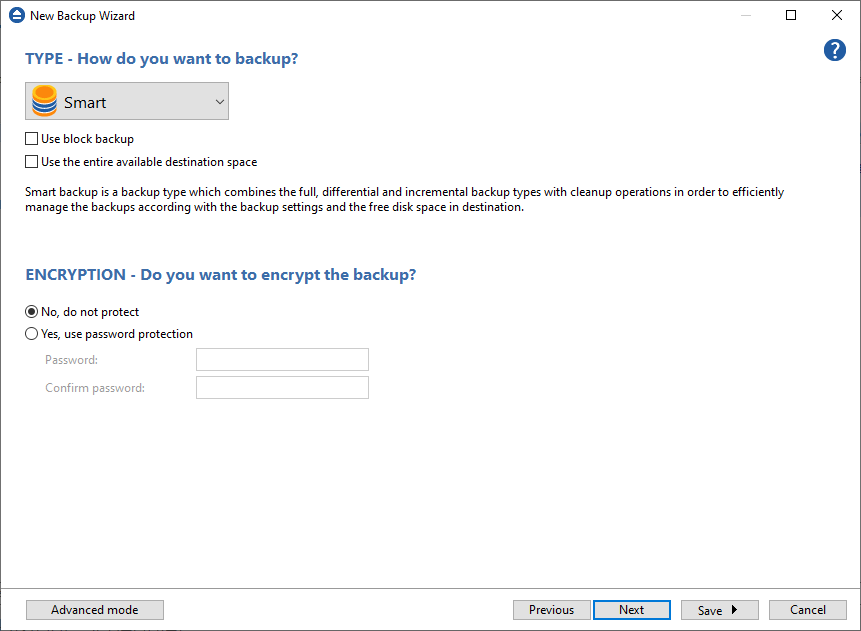
How do you want to backup?
From the drop-down list, you can choose one of the available options:
- Smart
- Make full
- Make differential
- Make incremental
- Make mirror
Smart
The smart backup type will combine full, differential and incremental types with cleanup actions in order to efficiently manage the stored backups according with the free disk space in destination or the maximum allowed space set by the user. This backup type will automatically decide which is the best action to perform when a new backup will be executed.
By default, 80% of the destination size is used by the smart backup. If you want to use the full size of the destination drive for backup storage, you can select the Use the entire available destination space option.
Make full
Full backup is the starting point for all other backups and contains all the data in the folders and files that are selected to be backed up. Because full backup stores all files and folders, frequent full backups result in faster and simpler restore operations. Remember that when you choose other backup types, restore jobs may take longer.
Make differential
A differential backup contains all files that have changed since the last full backup. The advantage of a differential backup is that it shortens restore time compared to an incremental backup. However, if you perform the differential backup too many times, the size of the differential backup might grow to be larger than the baseline full backup.
Make incremental
An incremental backup stores all files that have changed since the last full, differential or incremental backup. The advantage of an incremental backup is that it takes the least time to complete. However, during a restore operation, each incremental backup must be processed, which could result in a lengthy restore job.
Make mirror
A mirror backup is identical to a full backup, with the exception that the files are not compressed in zip files and they cannot be protected with a password. A mirror backup is most frequently used to create an exact copy of the backup data. It has the benefit that the backup files can also be readily accessed using tools like File Explorer.
If you choose the Make mirror option, you can also check the Zip the files option to zip each file individually, preserving the folder structure. This allows you to use the zip compression and encryption features.
Encryption - Do you want to encrypt the backup?
Use this option if you want to add zip protection to your backups. Type the password you want to use for this backup.
The default encryption used is Advanced Encryption Standard (AES), the best choice in zip protection, but recognized only by the latest version of third party zip applications. The default size of the encryption key is 128 bits. If you want to configure more encryption settings or choose a stronger encryption key, press the Advanced mode button.
Note: One or more of the features mentioned in this chapter might not be available in your edition. The Professional edition includes all the features. For a comparison between editions, please check feature matrix topic.


