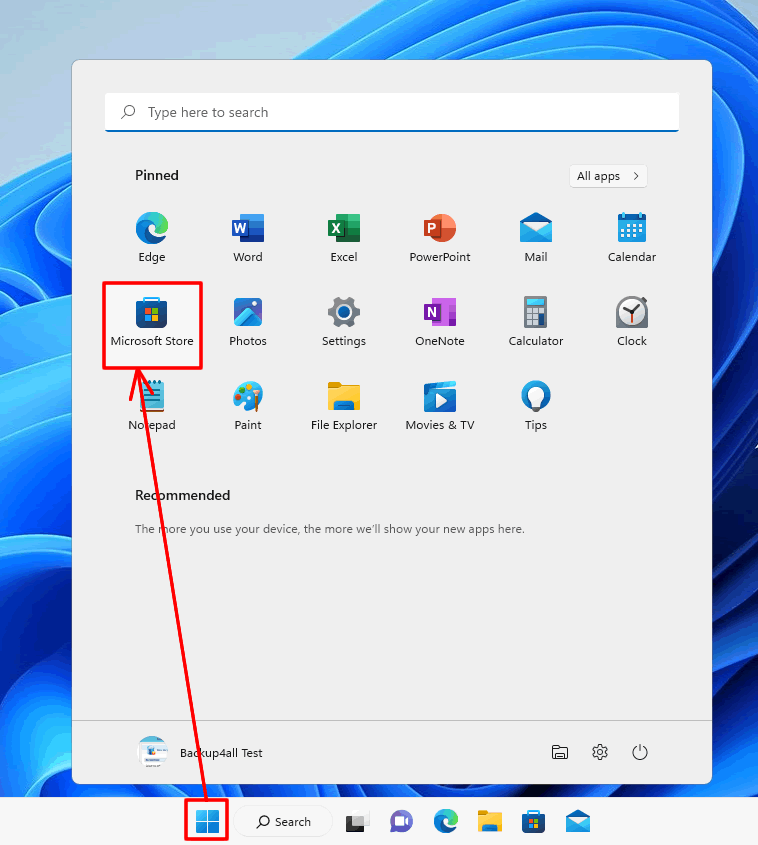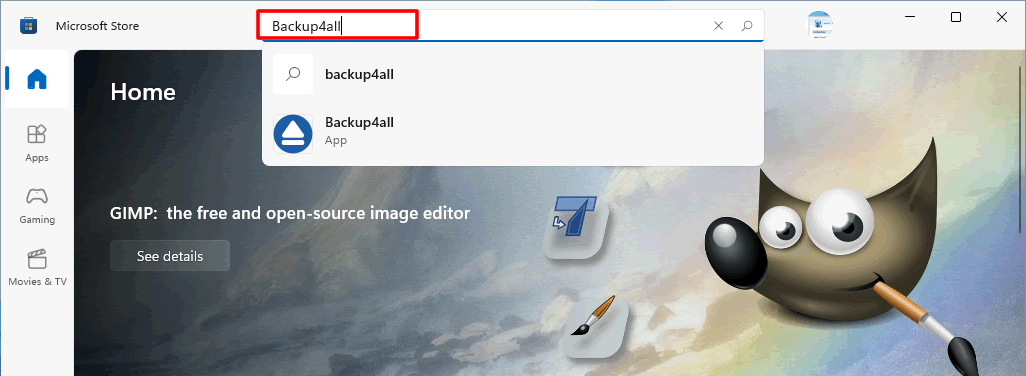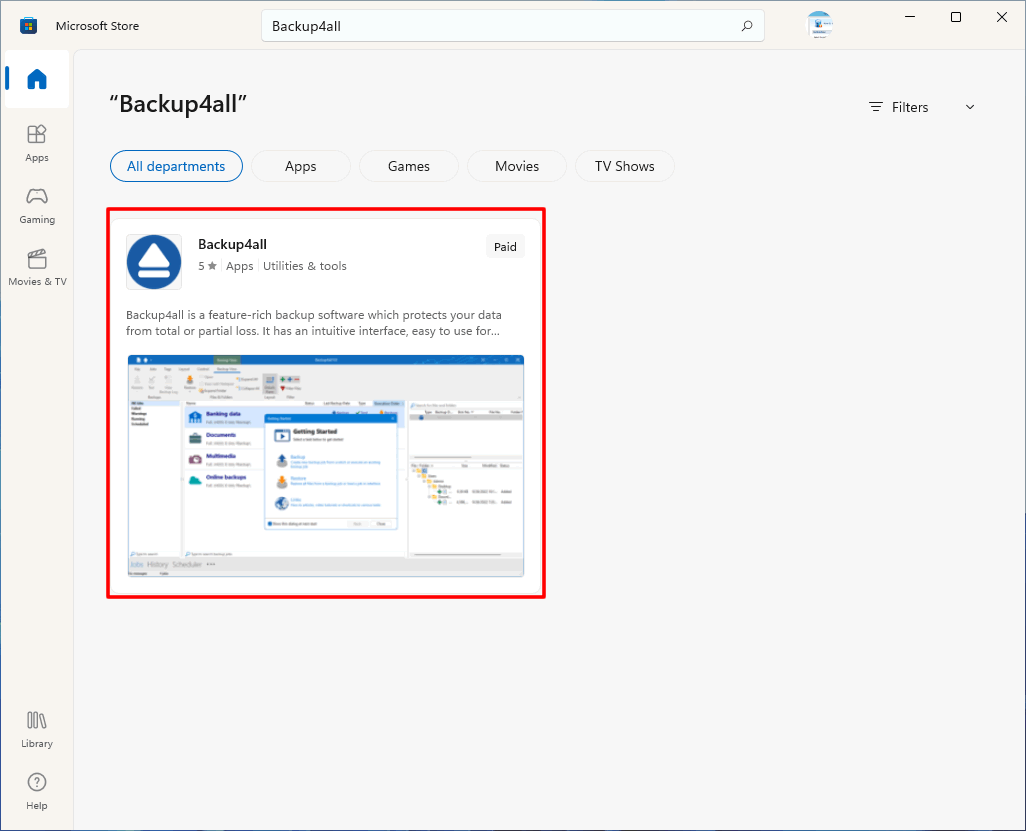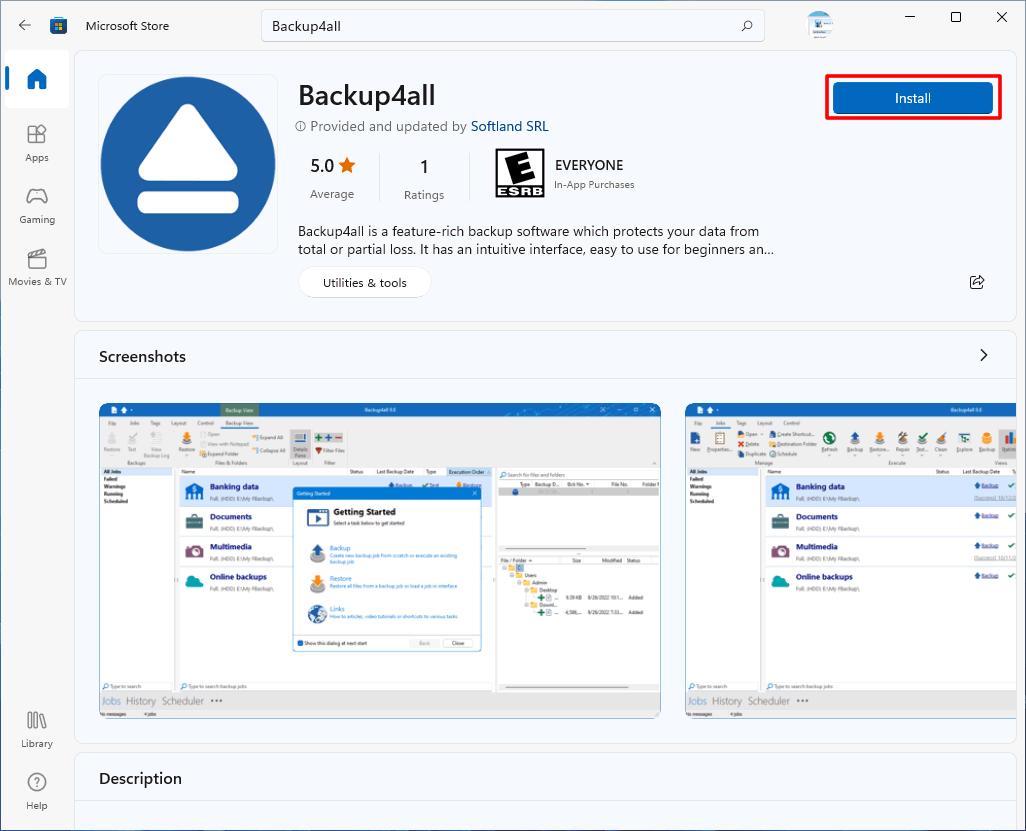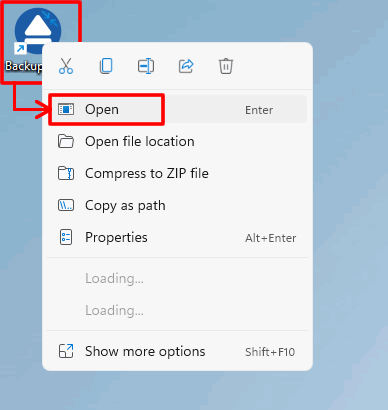Microsoft Store (also known as Windows Store) is a digital distribution platform operated by Microsoft.
Follow these steps to install Backup4all from Microsoft Store:
- In Windows, press Start->Microsoft Store.If you cannot see the shortcut, search in your browser for Microsoft Store.
![Install from Microsoft Store Install Backup4all Microsoft Store]()
- In Microsoft Store, search for Backup4all.That will list the Backup4all application.
![Install from Microsoft Store Install Backup4all Microsoft Store]()
- Click on Backup4all icon. That will open its application page.
![Install from Microsoft Store Install Backup4all Microsoft Store]()
- Press Install button.The Backup4all installation will start.
![Install from Microsoft Store Install Backup4all Microsoft Store]()
- Open Backup4all from the icon placed on your Desktop. That will open Backup4all application.
![Install from Microsoft Store Install Backup4all Microsoft Store]()
See this tutorial about how to start trial of Backup4all: https://www.backup4all.com/how-to-start-your-free-backup4all-trial-kb.html
On this tutorial you can find how to create a new backup job using Backup4all: https://www.backup4all.com/how-to-create-a-new-backup-job-kb.html