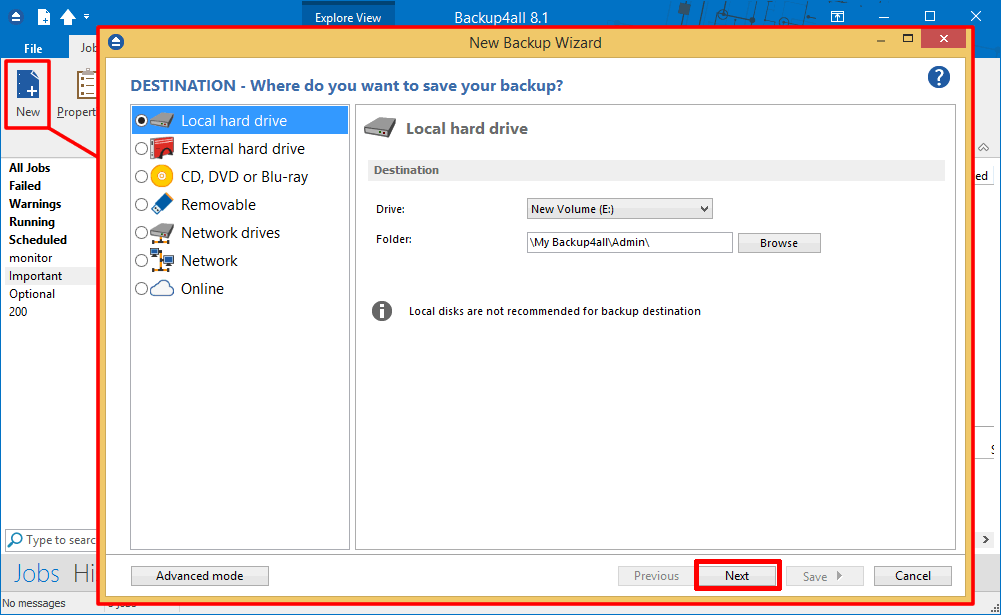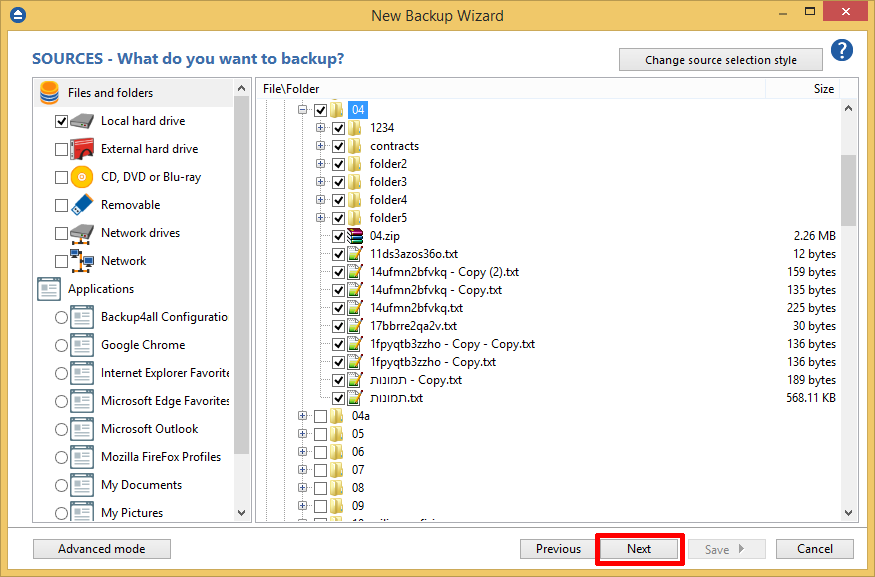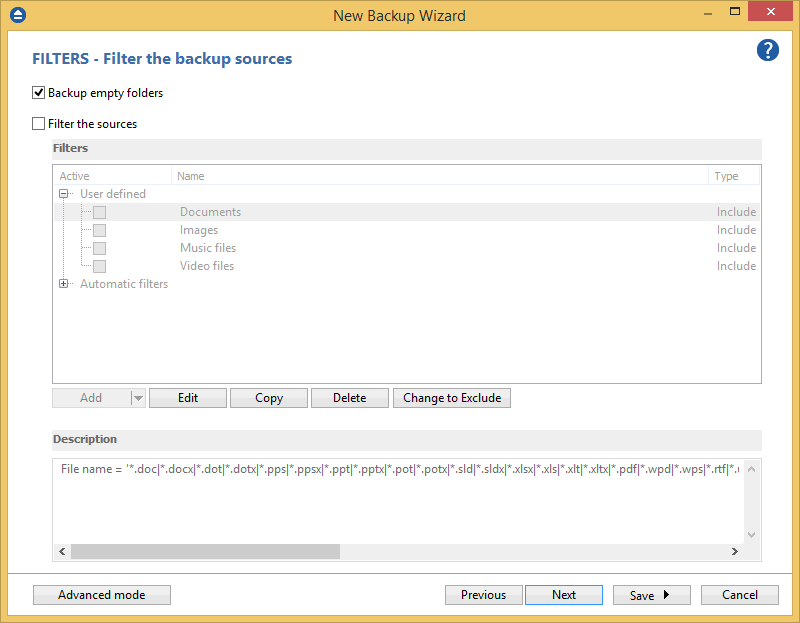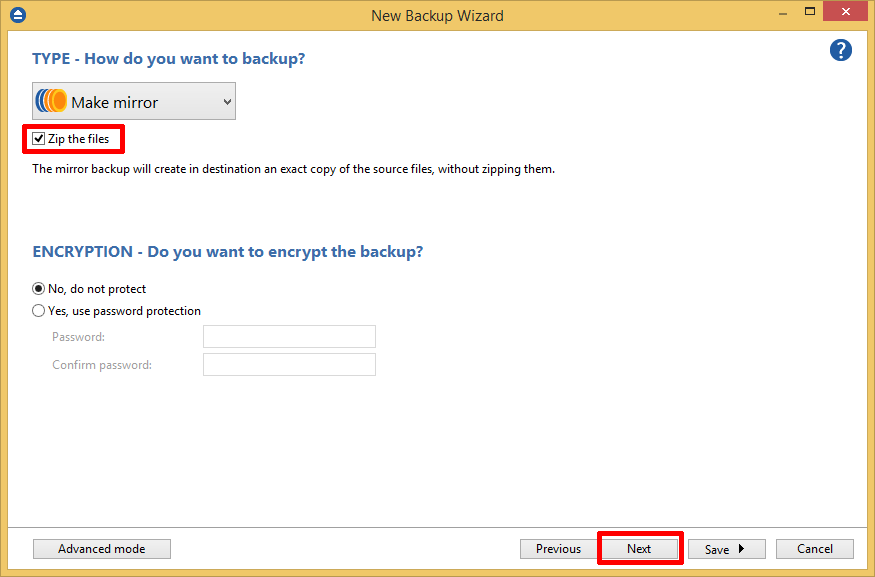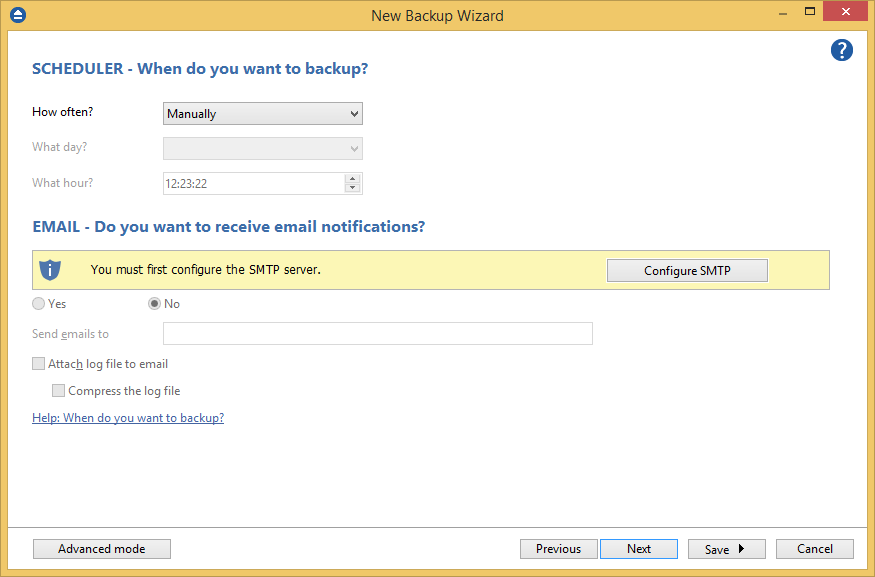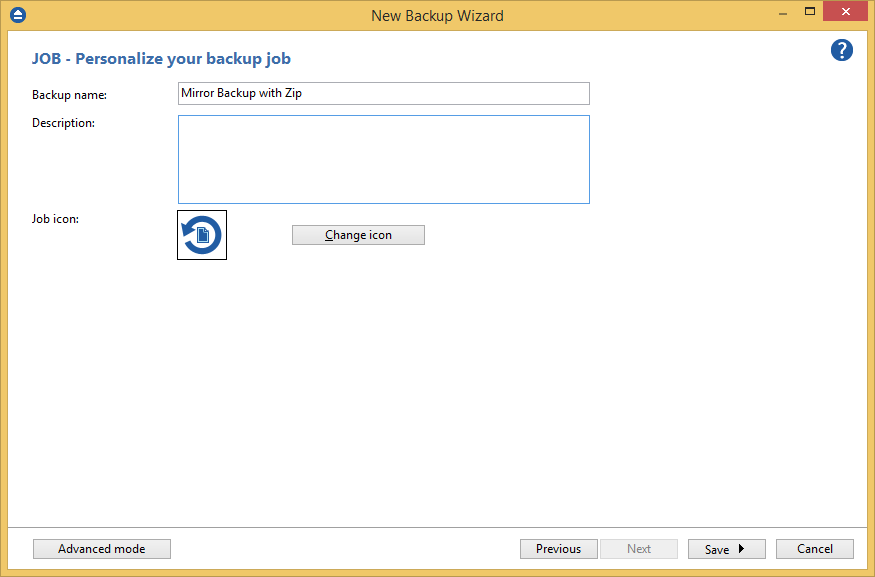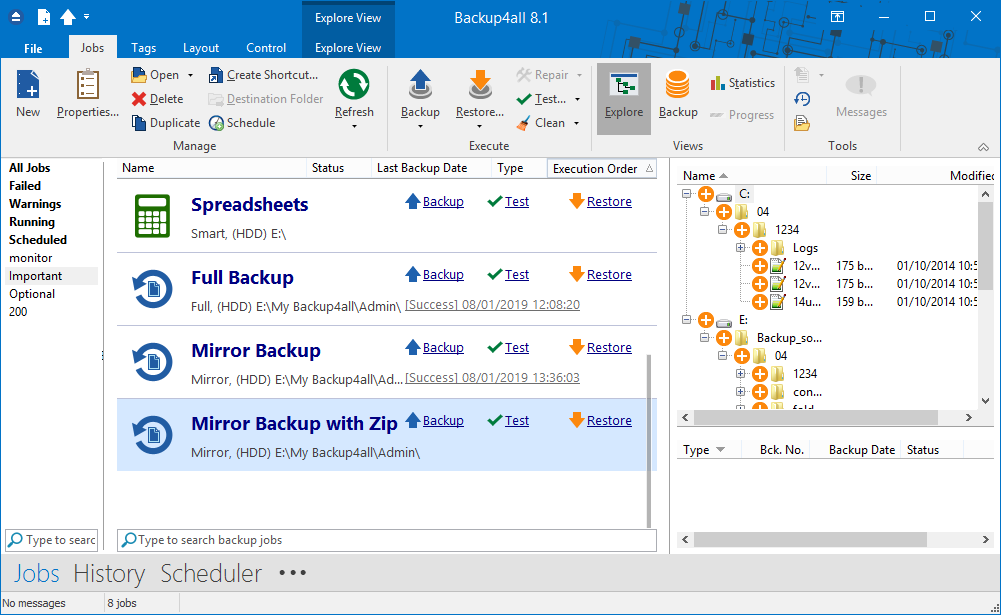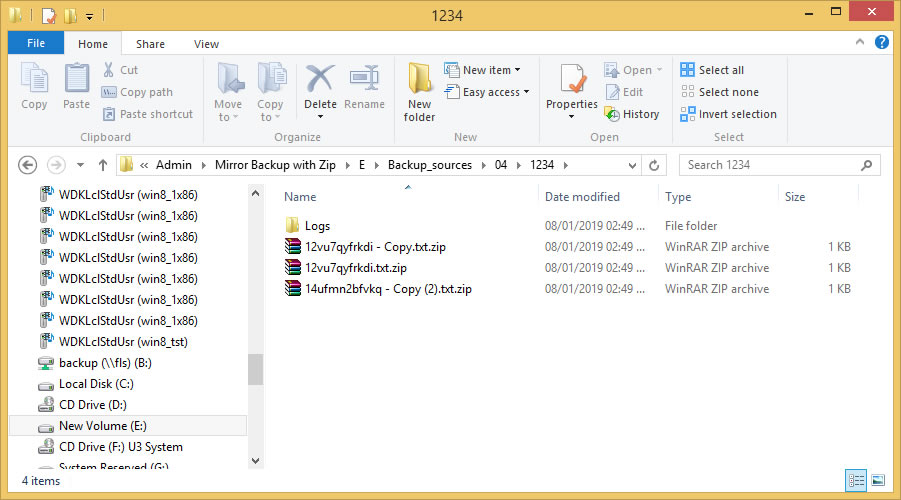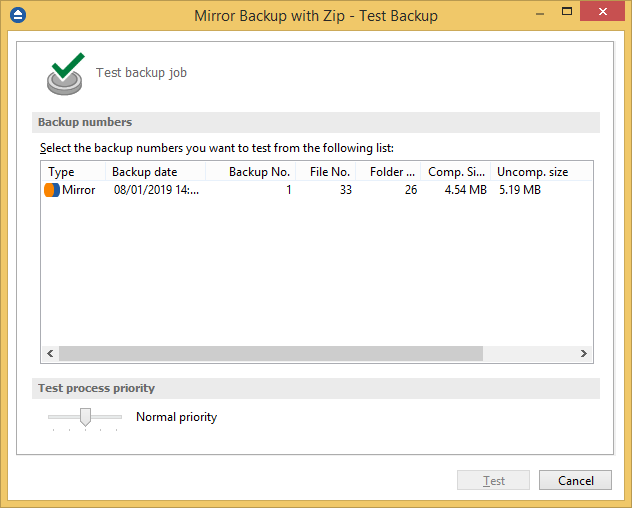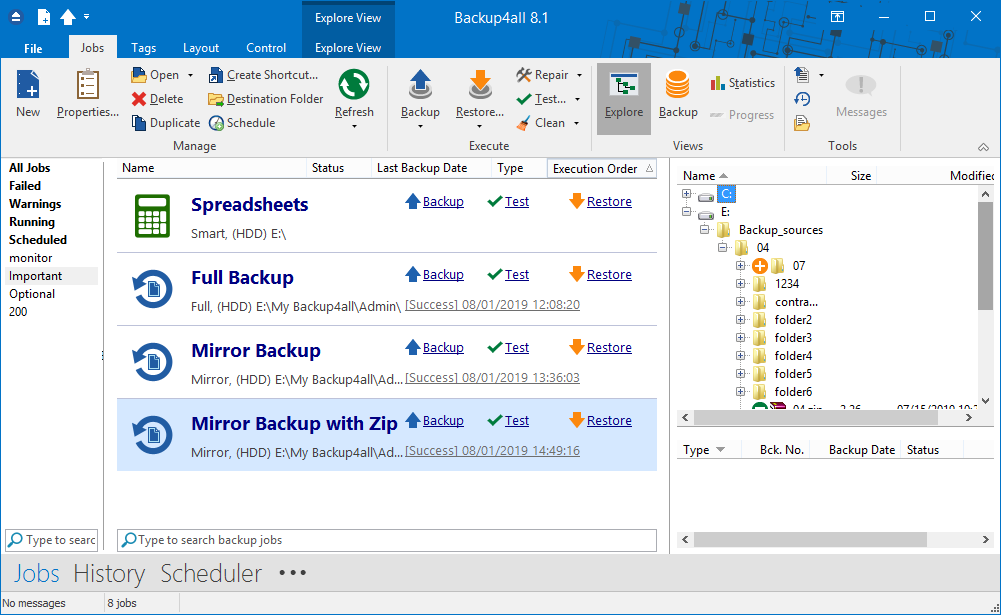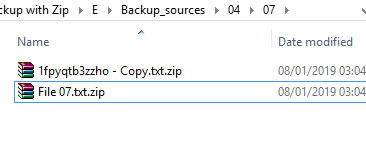This article shows how to create a mirror backup with zip of the given sources to a specified destination using Backup4all. The current method can be extended to other sources and destinations supported by Backup4all.
The mirror backup type will create a complete back up on the first execution, putting each file into a separate .zip archive if the “Zip the files” option is selected in Backup Properties, on Mirror page. After the first execution, when running again the backup, only new and modified files will be backed up. It will overwrite in destination the old files with the new version from sources. Each source file will be put into a zip archive in destination.
On this page:
How to configure the backup job
- Open Backup4all and press New button to open the New Backup Wizard. Select the backup destination. Then press Next
![Mirror backup Mirror with zip]()
- On the What do you want to backup page, add the backup sources. Press Next.
![Mirror backup Mirror backup]()
- On the Filter the backup sources page, you can set include/exclude filters for backup sources. Then press Next.
![Mirror backup Mirror backup]()
- On the How do you want to backup page, choose Mirror backup type and select "Zip the files" option. Press Next.
![Mirror backup Mirror backup]()
- On the When do you want to backup page, you can set the backup job to automatically run on the specified time and days. Press Next.
![Mirror backup Mirror backup]()
- On the Personalize your backup job page, enter a name for the backup in the Backup name field. Press Save then Save and run.
![Mirror backup Mirror backup]()
- In Explore View (F2) of Backup4all, you can see the backup sources.
![Mirror backup Mirror backup]()
Backup execution examples
We will perform several backup executions to see what we get in destination.
- As we have sources from C and E drive, after the first backup execution, we get in destination a folder for each source drive. Inside, each file is zipped.
![Mirror backup Mirror backup]()
![Mirror backup Mirror backup]()
- For the second backup execution we will add a new folder called “07” in backup sources on E: drive.
![Mirror backup Mirror backup]()
- After the 2nd backup execution we get in destination: the new “07” folder which is the second backup version
![Mirror backup Mirror backup]()
![Mirror backup Mirror backup]()
Applies to:
Backup4all 5.x - 9.x