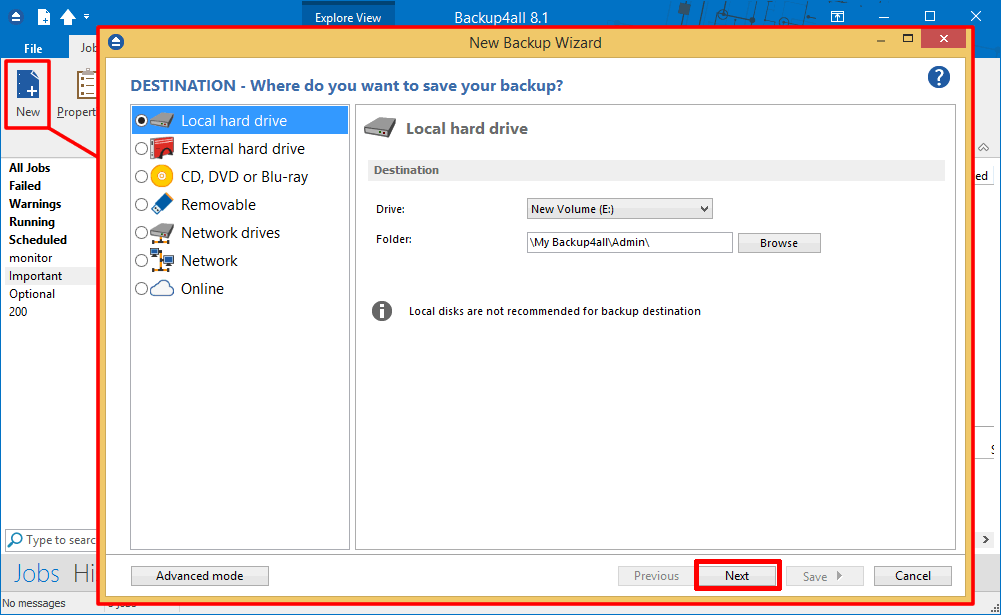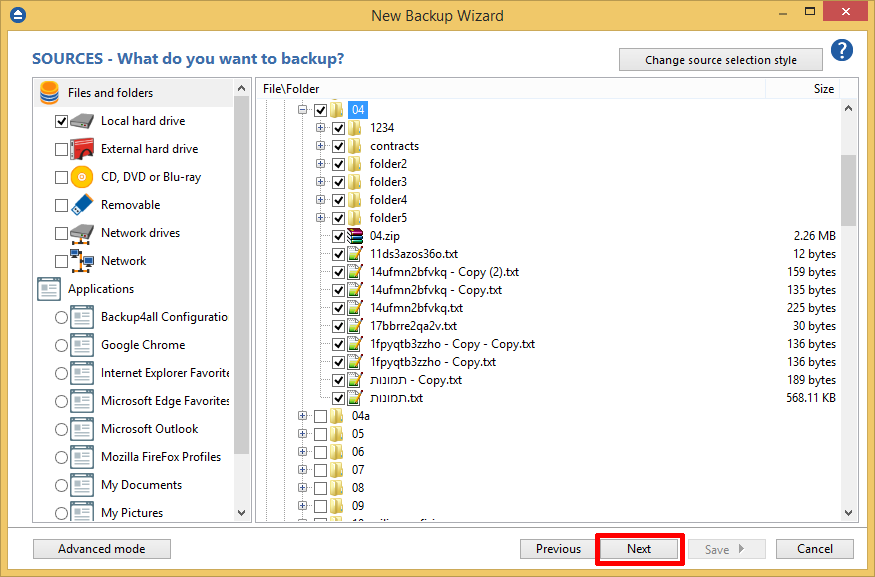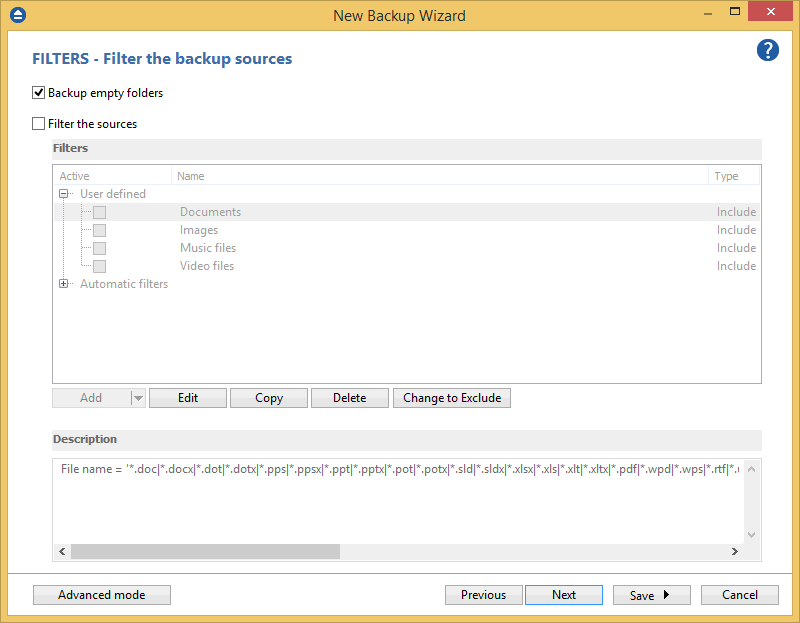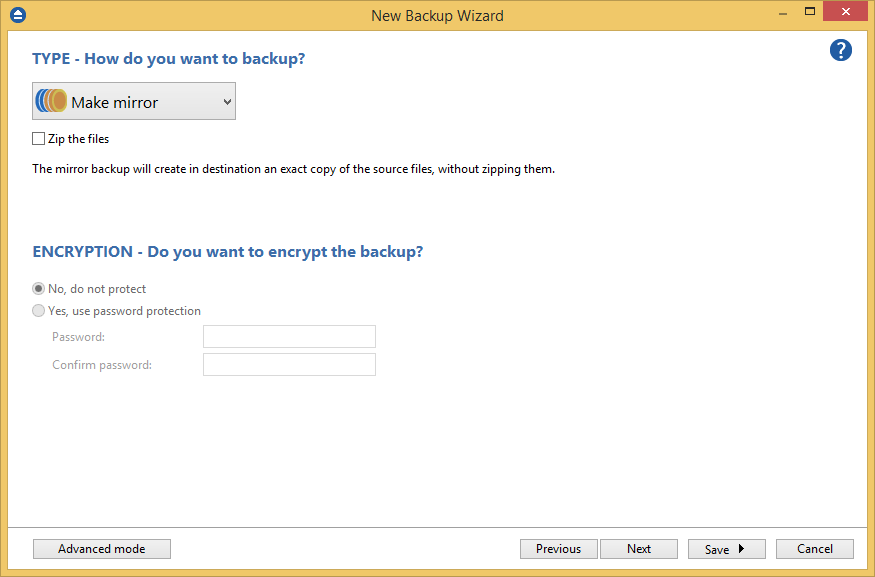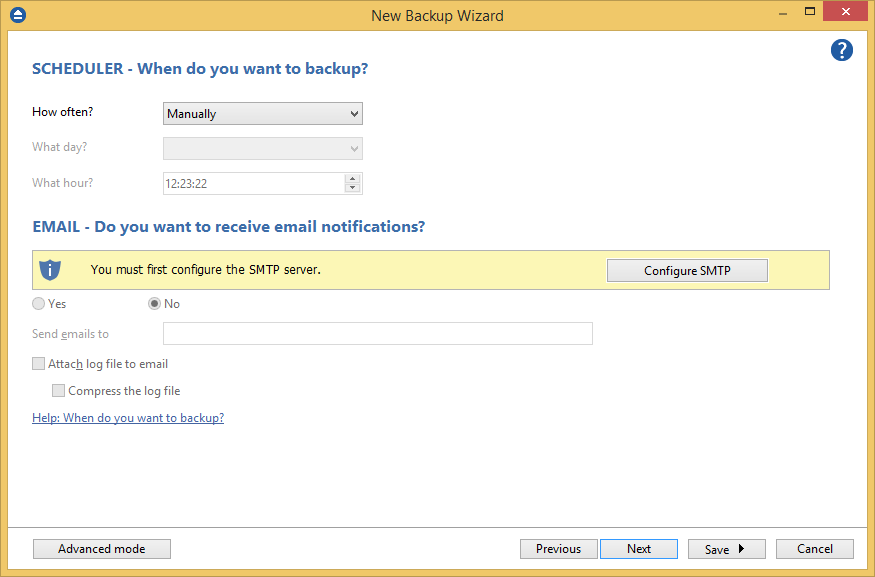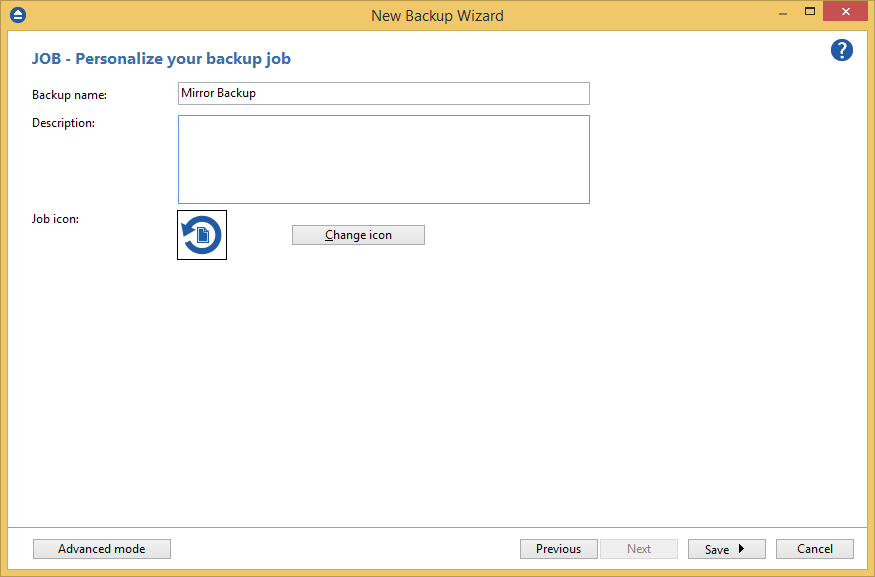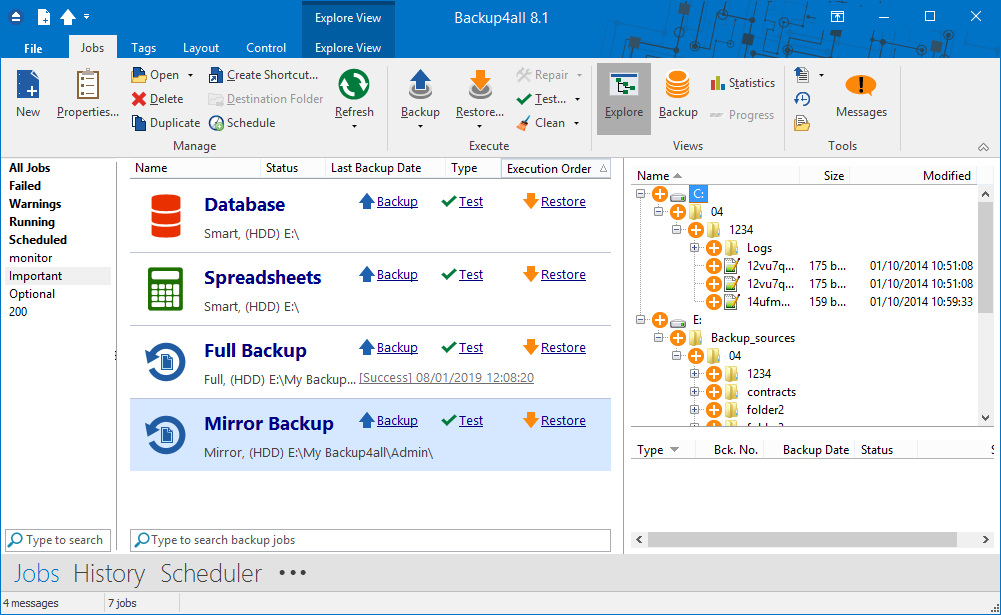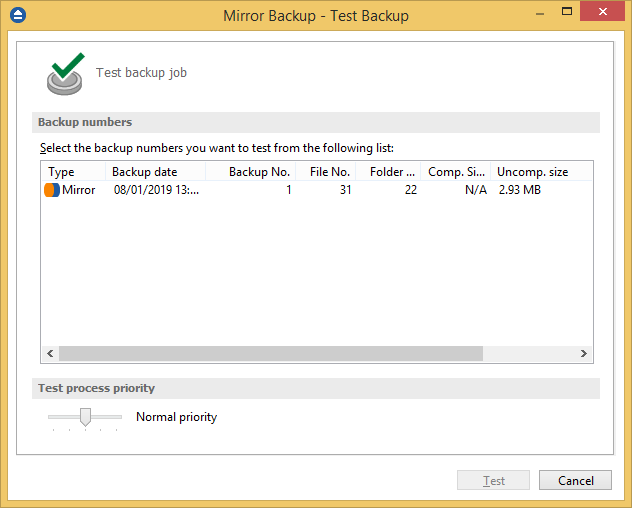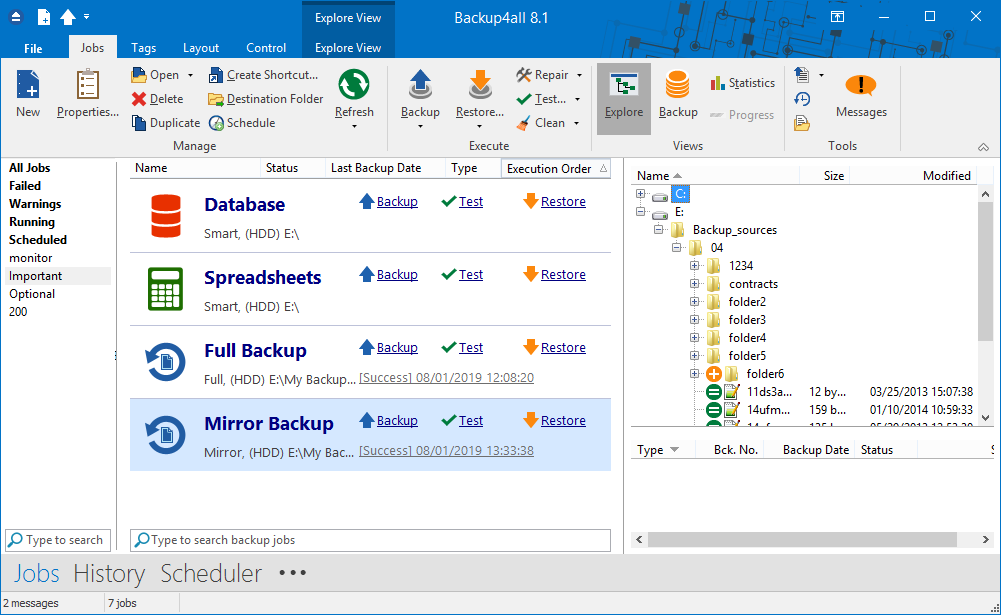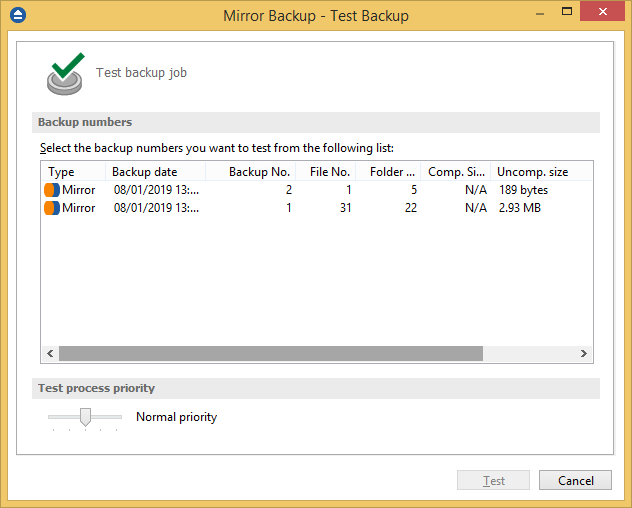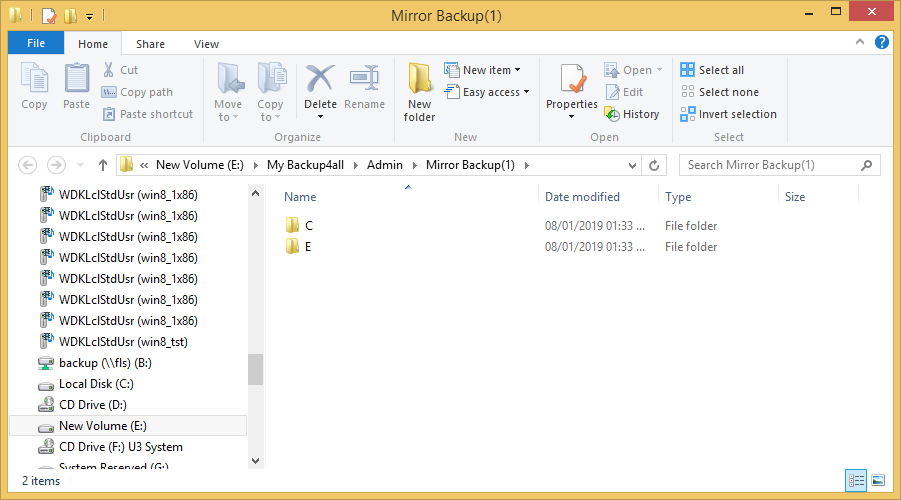This article shows how to create a mirror backup of the given sources to a specified destination using Backup4all. The current method can be extended to other sources and destinations supported by Backup4all.
The mirror backup type will create a complete back up on the first execution, then only new and modified files will be backed up since the last backup execution. It will overwrite in destination the old files with the new version from sources. The files in destination will be in the original format.
On this page:
How to configure the backup job
- Open Backup4all
- Press New button to open the New Backup Wizard. Select the backup destination. Then press Next
![Mirror backup Mirror backup]()
- On the What do you want to backup page, add the backup sources. Press Next.
![Mirror backup Mirror backup]()
- On the Filter the backup sources page, you can set include/exclude filters for backup sources. Then press Next.
![Mirror backup Mirror backup]()
- On this page, you can select the backup type. In this example we will use the mirror backup type. Press Next.
![Mirror backup Mirror backup]()
- On the When do you want to backup page, you can set the backup job to automatically run on the specified time and days. Press Next.
![Mirror backup Mirror backup]()
- On the Personalize your backup job page, enter a name for the backup in the Backup name field. Press Save then Save and run.
![Mirror backup Mirror backup]()
- In Explore View (F2) of Backup4all, we can see the backup sources.
![Mirror backup Mirror backup]()
Backup execution examples
We will perform several backup executions to see what we get in destination.
- As we have sources from C and E drive, after the first backup execution, we get in destination a folder for each source drive
![Mirror backup Mirror backup]()
- For the second backup execution we will add a new folder called “folder6” in backup sources on E: drive.
![Mirror backup Mirror backup]()
- You'll have 2 versions of the backup in catalog.
![Mirror backup Mirror backup]()
- After the 2nd backup execution we get in destination: the new “folder6” folder which is the second backup version.
![Mirror backup Mirror backup]()
Applies to:
Backup4all 5.x - 8.x