This article shows you how to use the backups history. The History window can be open from View -> History.
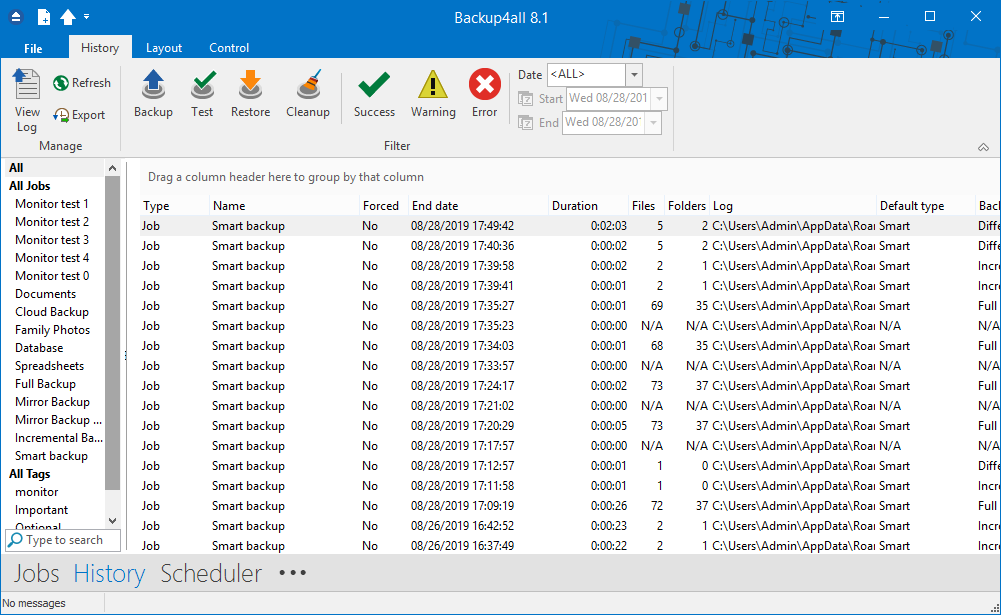
In History window you can see all logs for the backup, restore, test and clean actions. The logs can be filtered by job/tag name, action type, status (success, warning or error) and date. Double click or right-click on a log to open it.
You can also open the History window if you select the job/tag in the backup list and press the History button from toolbar. In this case, the History window will be automatically filtered for that backup job/tag. You can customize the History window if you right-click on the header and check another columns.
The available columns are:
- Type - shows the type of the backup: job or tag
- Name - shows the name of the backup job/tag. It cannot be unchecked
- Forced - shows if the backup type was forced or it was the default one
- End Date - shows the backup end date
- Duration - shows the backup duration
- Files - shows the number of files backed up
- Folders - shows the number of folders backed up
- Log - shows the path of the log file Under the history list, there is the Export button which can be used to Export all columns or Export all visible columns.
- Default Type - shows the default backup type for each backup job
- Action Type - shows what action was performed: backup, restore, test or cleanup
- Status - shows the backup status: success, warning or error
- Size Uncomp - shows the uncompressed backup size
- Size Comp - shows the compressed backup size
- Backup Label - shows the label for each backup job
Selecting one of these two options, will open the Save statistics as window where you can type a name and select the path for the file. The history will be exported into a CSV file format.


