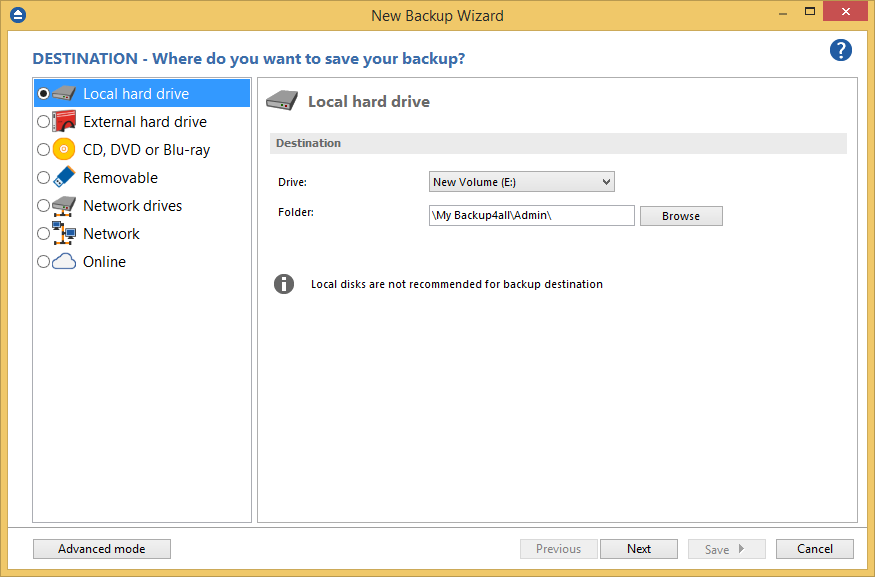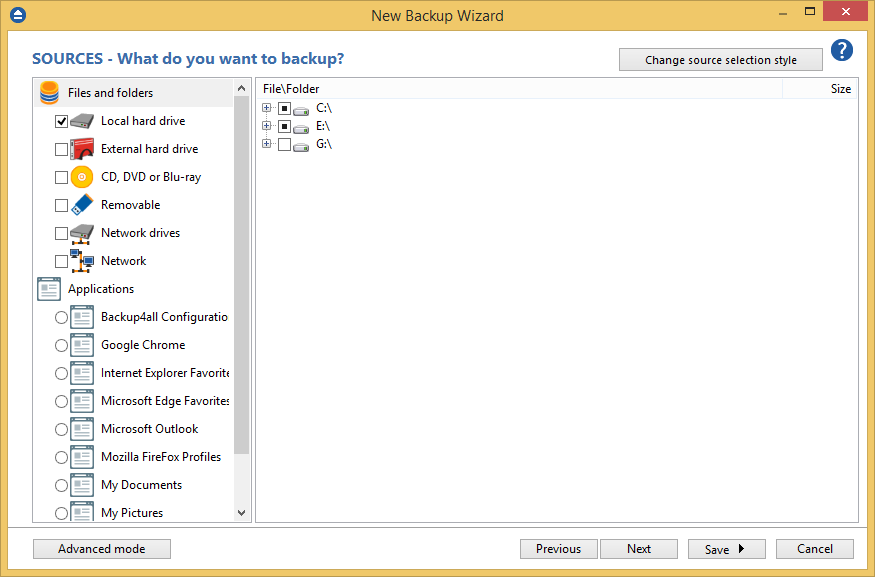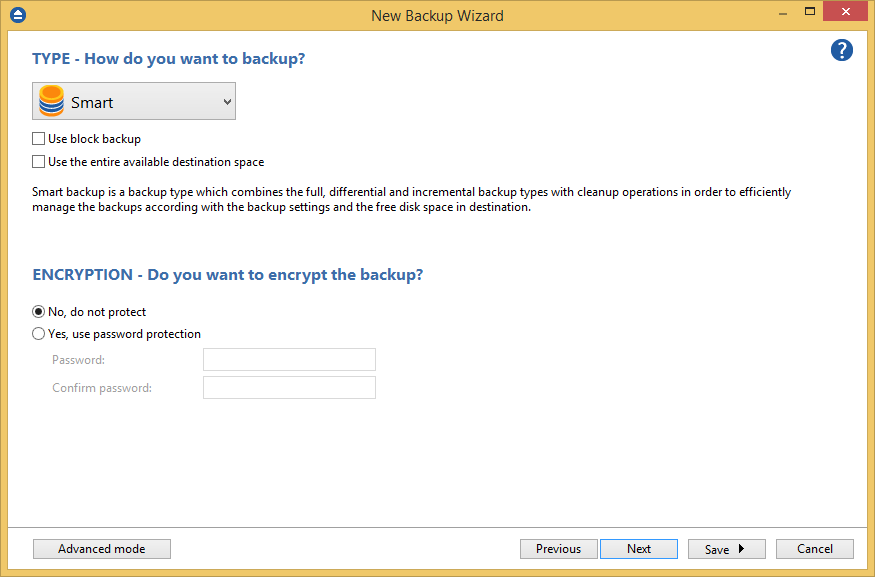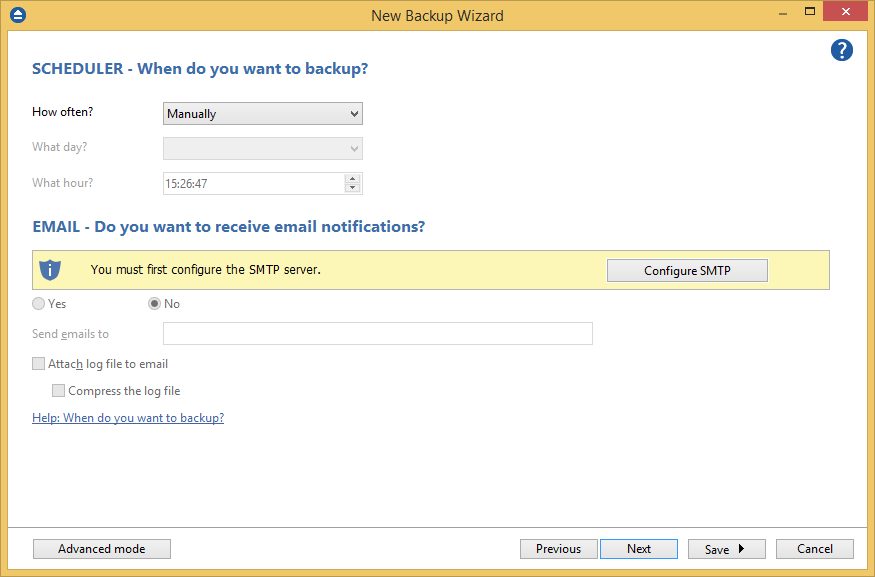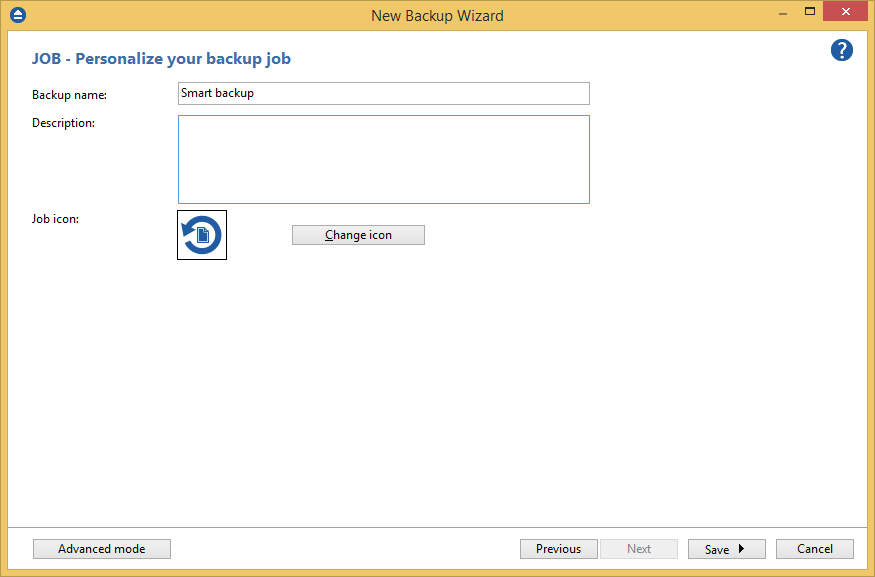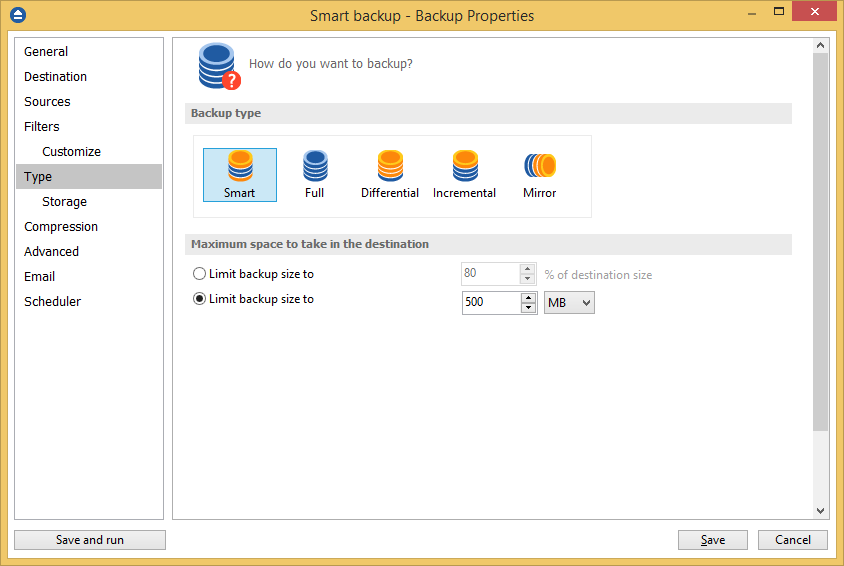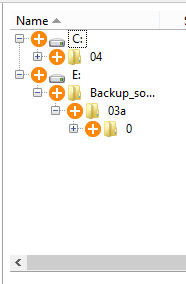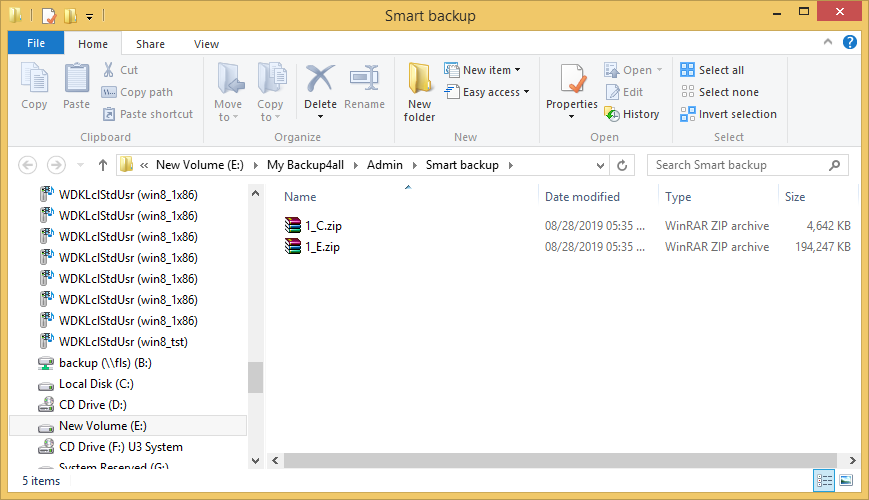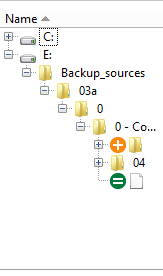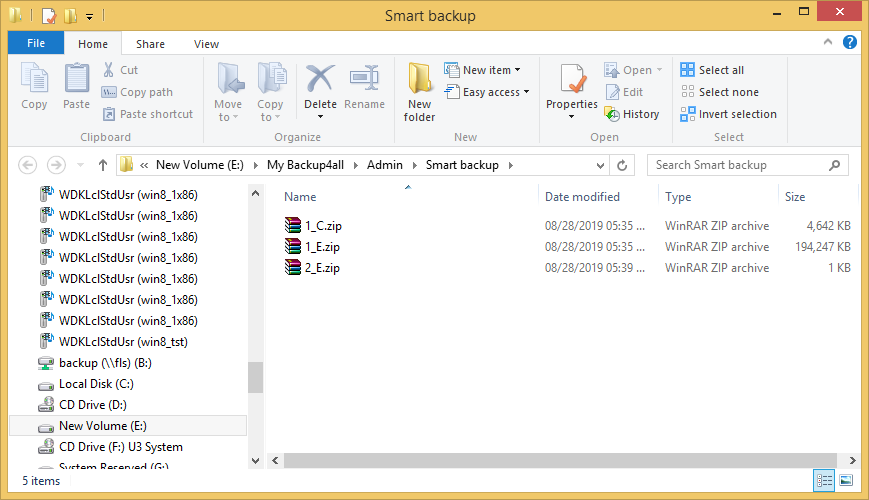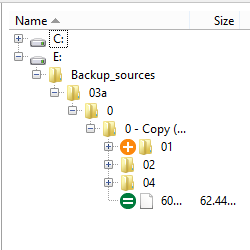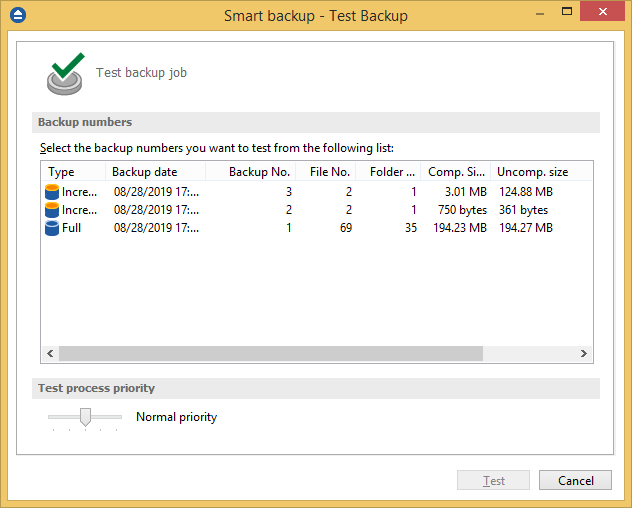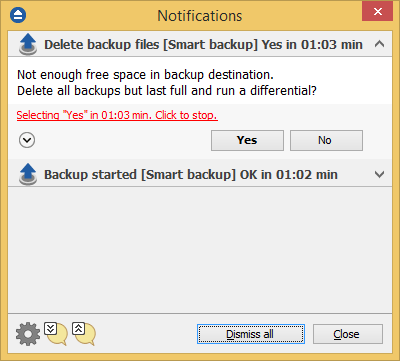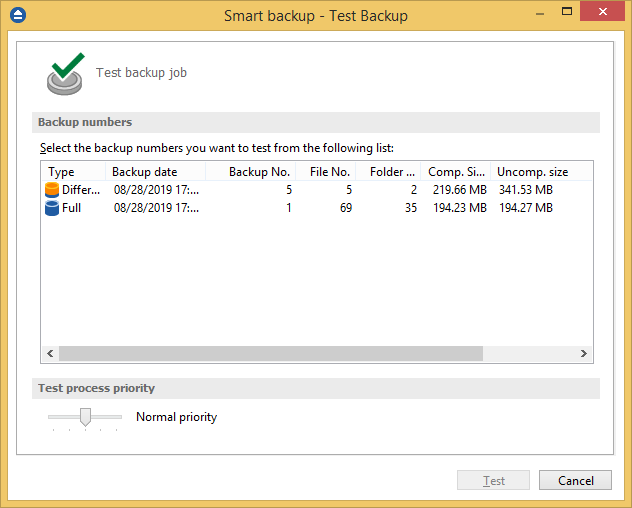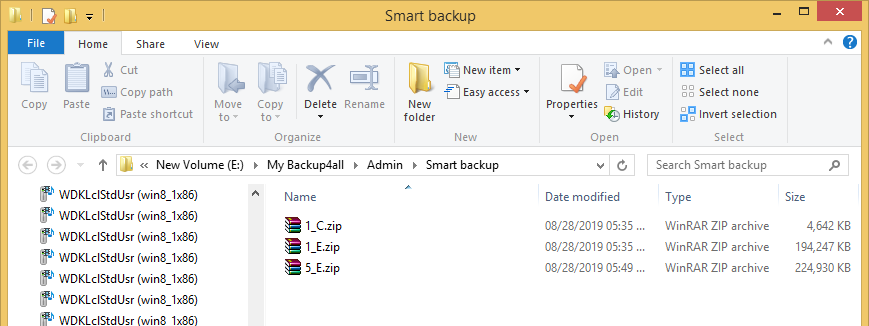This article shows how to create a smart backup job of the given sources to a specified destination using Backup4all. The current method can be extended to other sources and destinations supported by Backup4all.
On this page:
The smart backup type will create a full back up on the first execution, then it will calculate and automatically decide which is the best backup type to be executed, in order to keep as many file versions as possible in the given destination space. This way, the full, differential and incremental types will be used for the further backup executions. The smart backup type will create in destination a new zip file with the backup sources from each source drive.
How to configure the backup job
- Open Backup4all
- Press New button to open the New Backup Wizard. In the Where do you want to save the backup? section, select a backup destination.
![Smart backup Smart backup]()
- On the What do you want to backup page, add the backup sources. Press Next.
![Smart backup Smart backup]()
- On the Filter the backup sources page, you can set include/exclude filters for backup sources. Then press Next.
- On the How do you want to backup page, you can choose the backup type. This example will use the Smart backup type.
![Smart backup Smart backup]()
- On the When do you want to backup page, you can set the backup job to automatically run on the specified time and days. Press Next.
![Smart backup Smart backup]()
- On the Personalize your backup job page, enter a name for the backup in the Backup name field. Press Save.
![Smart backup Smart backup]()
- In Backup Properties -> Type -> Smart, we set the limit of backup size to 500 MB.
![Smart backup Smart backup]()
- In Explore View (F2) of Backup4all, we can see the backup sources.
![Smart backup Smart backup]()
Backup execution examples
We will perform several backup executions to see what we get in destination.
- As we have sources from C and E drive, after the first backup execution, we get in destination a zip file for each source drive: 1_C.zip and 1_E.zip. Total size of sources is 194 MB
![Smart backup Smart backup]()
- For the second backup execution we will add a new folder called “02” in backup sources on E: drive.
![Smart backup Smart backup]()
- After the 2nd backup execution we get in destination: 2_E.zip which is the second backup version, containing only folder “02”.
![Smart backup Smart backup]()
- For the 3rd backup execution we will add a new folder to E: drive, called “01”. The size of “01” folder is 124 MB. We will get in destination an incremental backup 3_E.zip.
![Smart backup Smart backup]()
![Smart backup Smart backup]()
- For the 4th backup execution we will change an existing source file on E: drive. The size of the changed file is 116 MB. An Differential will be generated 4_E.zip
![Smart backup Smart backup]()
- For the 5th backup execution we will change again the same source file on E: drive. The size of the changed file is 216 MB. Because the limit is almost reached, Backup4all asks the user if he agrees to delete all backups except the last full and run a differential since the last full. The backup numbers: 2, 3, 4 and 5 will be merged with the new created backup in backup number 5 (file 5_E.zip).
![Smart backup Smart backup]()
![Smart backup Smart backup]()
![Smart backup Smart backup]()
Applies to:
Backup4all 5.x - 8.x