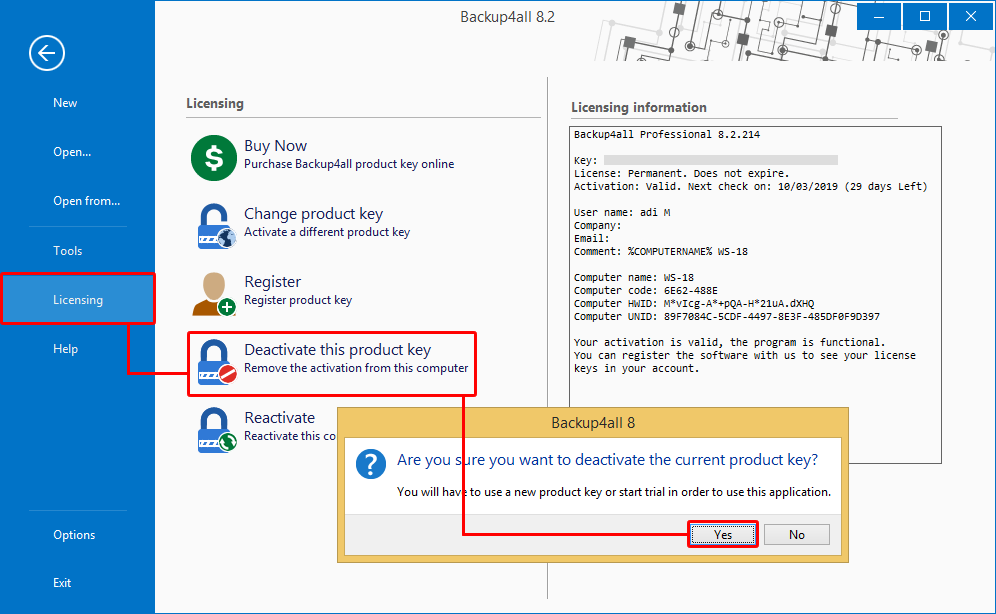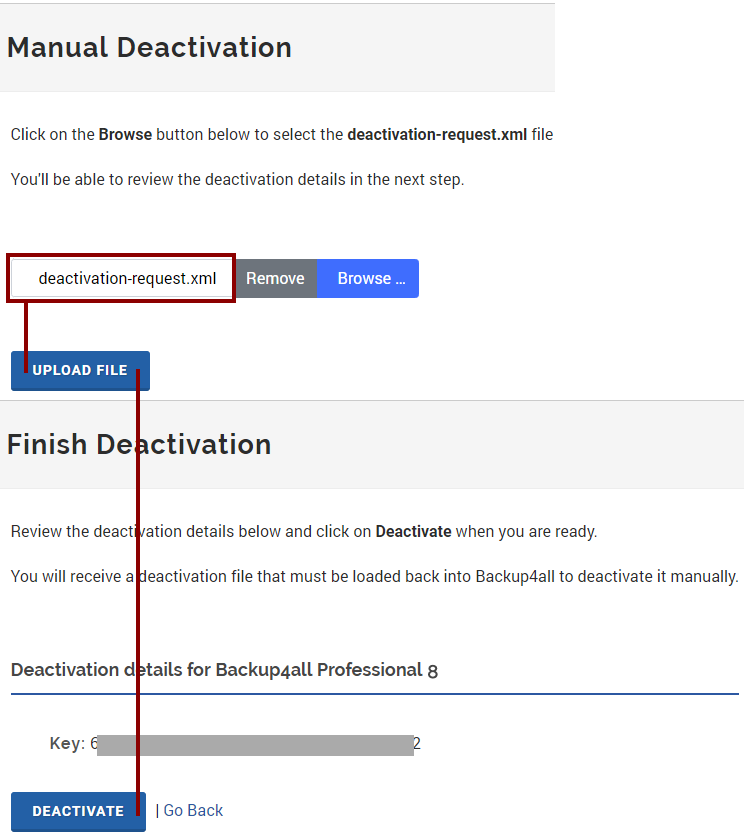The deactivation in Backup4all has to be done if you want to move the Backup4all license to another computer or if your computer crashed and you want to activate Backup4all on another computer.
On this page:
Automatic online deactivation
- To deactivate the Backup4all license for a computer, go to the File -> Licensing menu and press Deactivate this product key. A pop-up will ask you for a confirmation, press Yes to deactivate it.
![Online Deactivation Online Deactivation]()
- A confirmation message will display the status of the deactivation request (i.e. successful, failed)
Manual offline deactivation
By default Backup4all will try to deactivate the license key automatically by connecting to our activation server via Internet. If your computer doesn't have an active Internet connection, a notification window will be displayed with options on how to deactivate it manually.
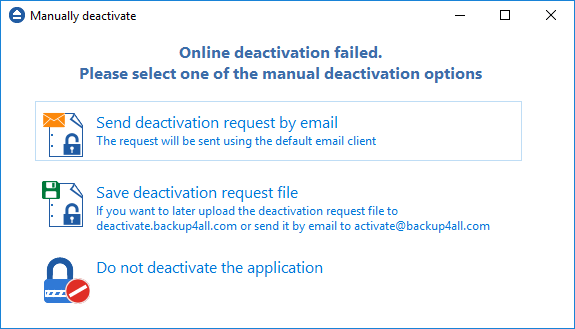
This will give you two options to manually deactivate Backup4all:
- Send deactivation request by email. Using this option, the default email client will open to send the deactivation request. After sending the deactivation request email, the Backup4all application will be deactivated. You will also receive a confirmation email that the deactivation was saved on our server too.
- Save deactivation request file. By choosing this option you will be asked to indicate the location where the deactivation request file will be saved. The Backup4all application will be deactivated on your computer once the deactivation file is generated. However, you still have to take the
deactivation-request.xmlfile to a computer that has Internet access and go to deactivate.backup4all.com. Load the deactivation request file on that page and then press Upload then Deactivate on the next step so that your license will also be deactivated on our server (otherwise it will still show as activated on our server).![Manual Deactivation 2 Manual Deactivation 2]()
How to reset activation keys
If you try to activate a key on more computers than you are allowed to, you will be informed by that and you will be also asked if you want to reset the activations for that key or change it with a different key.
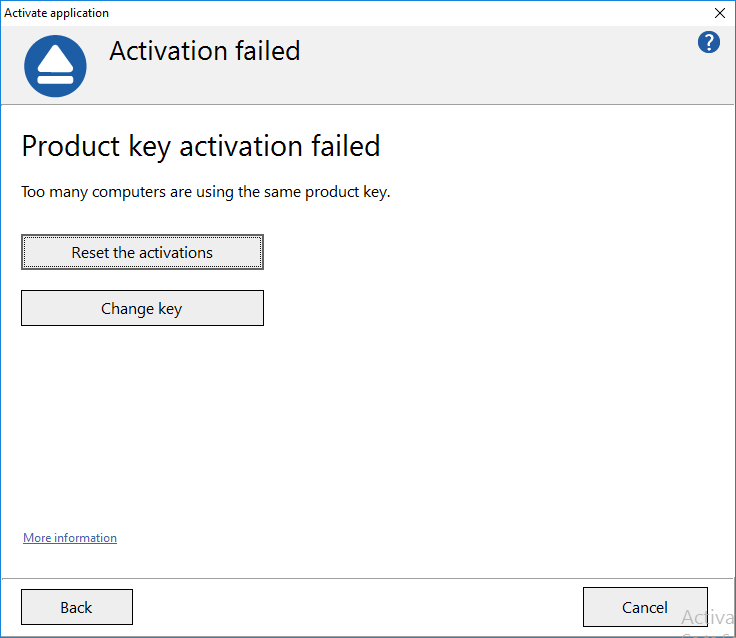
Press Reset the activations to open a webpage where you can submit a reset activations request form: https://www.backup4all.com/reset-request.html
Scroll to the bottom of the page and after you enter the necessary details press Reset Activations. All activations for that key will be deleted (if you haven't overused this option) and you'll be able to reactivate the key.
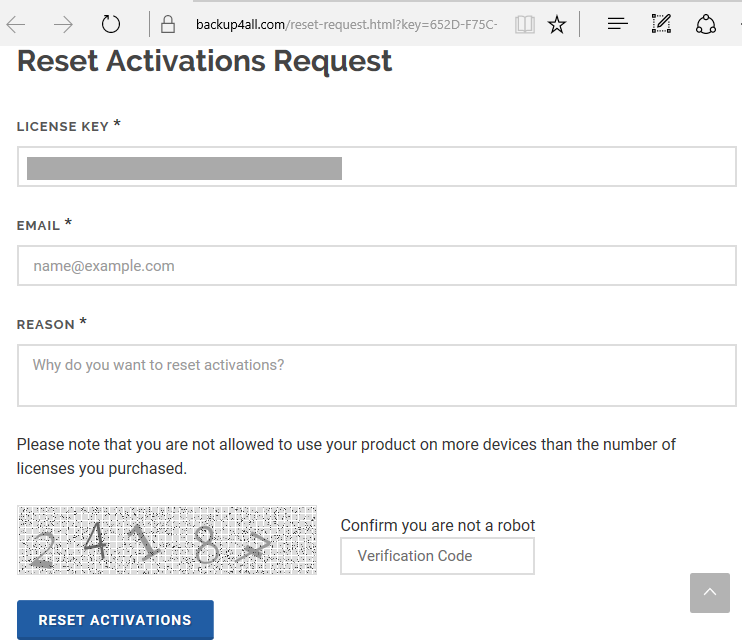
If you don’t have an internet connection on that computer, you just need to submit the reset activation form on another computer with internet access.
Note: If you send a reset activation request, all the existing activations for that license will be deleted. This means that the license will be deactivated on all computers that use it. You will need to reactivate the key on the other computers if you want to use Backup4all on those.