Starting with version 4 of Backup4all, files in different languages can be backed up without other additional configurations.
This article presents the settings necessary to be made in order to back up file names having characters in a different language than English.
On this page:
- Settings necessary to be made on Windows 2000
- Settings necessary to be made on Windows XP
- Settings necessary to be made on Windows Vista
- Settings necessary to be made on Windows 2008
Backup4all 3 can correctly back up files having names in a different language than English only if you set the language for non-Unicode programs.
WinZip is not an Unicode-aware application and is unable to process any files in the Zip as Unicode. On NT-based systems such as Windows NT, Windows 2000, and Windows XP, can be created files whose names contain characters from many languages and Windows will store these names as Unicode. But WinZip can only process characters that exists in user's current ANSI or OEM code page. The file names containing characters from other languages than English will be displayed incorrectly.
Settings necessary to be made
These settings enables programs that do not support Unicode to display menus and dialog boxes in their native language by installing the necessary code pages and fonts. However, programs designed for other languages may not correctly display the text.
Steps to be followed:
- for Windows 2000:
- Go to Start -> Control Panel -> Regional options -> General tab -> Set default
- Select the necessary language to match the characters of the files names, in order to be correctly backed up.
- Restart the computer and run again the backup.
- for Windows XP:
- Go to Start -> Control Panel -> Regional and Language Options -> Advanced tab
- In the Language for non-Unicode programs section, select the necessary language to match the characters of the files names, in order to be correctly backed up.
- Restart the computer and run again the backup.
- for Windows Vista:
- Go to Start -> Control Panel -> Clock, Language and Region -> Administrative
- In the Language for non-Unicode programs section, go to Change system locale.
- Select the necessary language to match the characters of the files names, in order to be correctly backed up.
- Restart the computer and run again the backup.
- for Windows 2008:
- Go to Start -> Control Panel -> Regional and Language Options
- Go to Administrative tab and press Change system locale button.
- Select the necessary language to match the characters of the files names, in order to be correctly backed up.
- Restart the computer and run again the backup.
Note: This settings will affect the non-Unicode programs. The selected language does not change the menus and dialog boxes of Windows or other Unicode programs. The changes must be performed from an administrator account.
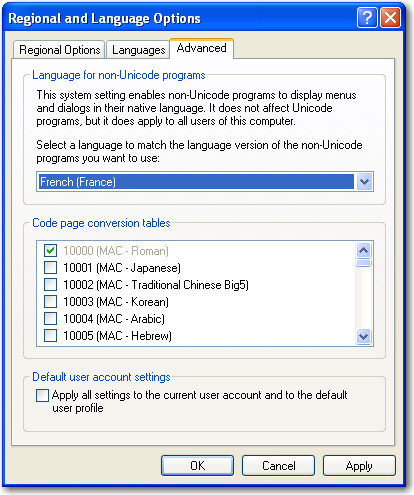
Backup4all 3
Windows XP
Windows Vista
Windows 2008


