The Backup on demand page of the Options window (accessible from File menu item) contains settings for the one touch button of some USB/FireWire devices.
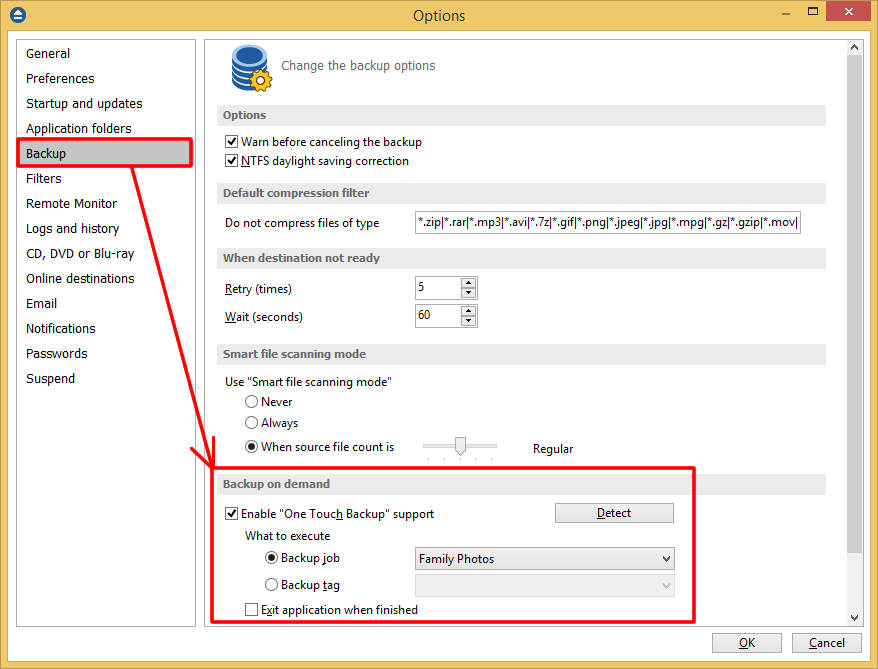
Some USB enclosures have a button to start the execution of an associated program. If you have such a device, you can configure Backup4all to execute a backup job or a backup group when this button is pressed. If your One Touch button device is not detected by Backup4all (Backup4all is not natively compatible with the device), you could use the command line parameters to create a command that can be associated to the One Touch button of your device.
Backup on demand
Enable One Touch Backup support
Use this option to enable the Backup on demand functionality. If the option is set, you can choose which Backup job or Backup tag will be executed when the portable drive is plugged in. Sometimes (when the backup job or the backup tag is deleted or renamed) the target backup cannot be executed. In this case a dialog will be shown asking you to either create a new backup, select another backup or disable the Backup on demand functionality.
Detect
Please connect your USB enclosure and make sure it is turned on and ready. Press the Detect button to check the compatibility with the One Touch Backup feature. If there is at least one compatible device, a message will be shown listing all the disk partitions (drives) on the devices. You will be informed if there are no compatible devices.
In this case the Enable One Touch Backup support option will have no effect even if it is set.
What to execute
Backup job
Use this option to select a backup job.
Backup tag
Use this option to select a backup tag.
Exit application when finished option will close the application after the backup finishes. This option works only if the application was started by OTB. If the application was already open, the option does not work.


