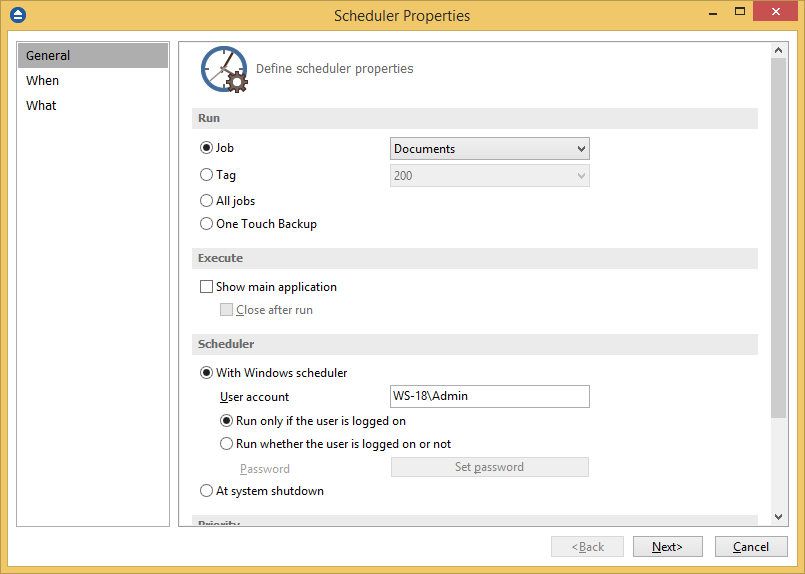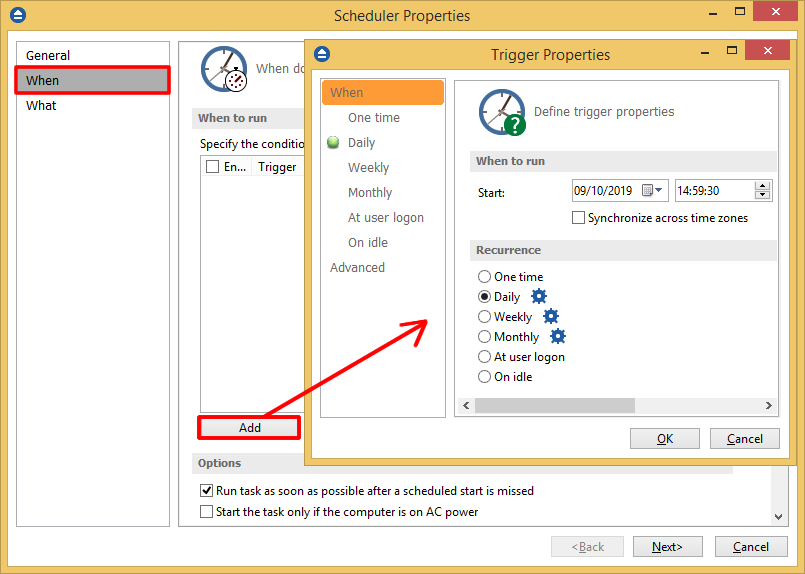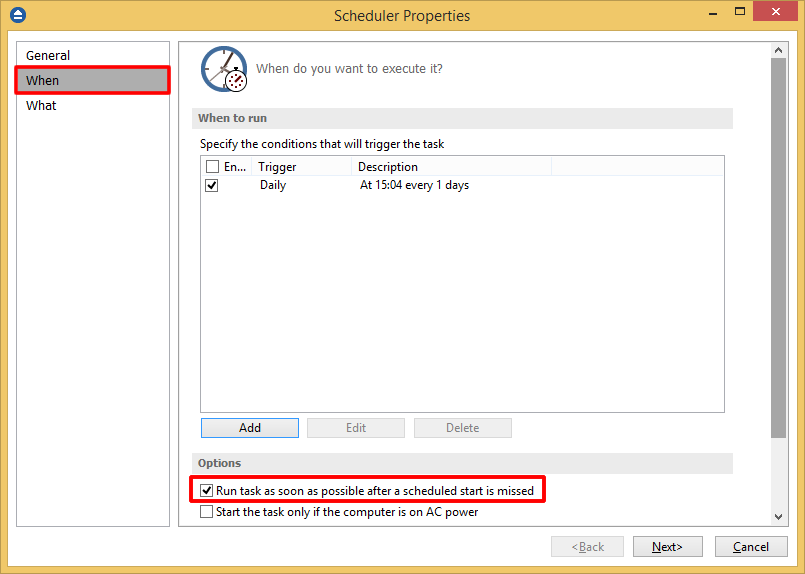If your computer was turned off during the backup time, the scheduled backups won't run. In this case, a solution is to configure the scheduler to start the backup as soon as possible after a scheduled start is missed.
On this page:
- How to schedule an existing backup job
- How to set the scheduler to run the task as soon as possible after a scheduled start is missed
Backup4all uses the Windows scheduler to create scheduled jobs. If the Windows user is logged in at the time when the scheduled job has to run, there's no need to configure a password. However, if the user is logged out when the scheduled job runs, you will need to enter your Windows username and password in Backup4all's scheduler as detailed below.
How to schedule an existing backup job:
- Open Backup4all and click on the Scheduler button from the lower toolbar (or press F11).
- Press the Add button to create a new task
- In the Run section of the General tab, select what you'd like to schedule for an unattended backup (a specific backup job, a backup tag or all backup jobs).
![Missed Scheduler - 1 Missed Scheduler - 1]()
- In the Scheduler section, by default the option to Run only when the user is logged on is selected. This doesn't require any extra steps, however if you want to run jobs whether the user is logged on or not, then you'll need to enter your Windows user password.
- Click on the When tab and then click on Add to choose how often you'd like the backup to run and on which specific time/date. Click OK after you've set it.
![Missed Scheduler - 2 Missed Scheduler - 2]()
- On the What tab you have the option to select what should be scheduled. Leave the default Backup option, however other types of actions can be scheduled as well (test, repair, cleanup, restore).
- Click on Finish to finalize scheduling the backup job.
How to set the scheduler to run the task as soon as possible after a scheduled start is missed:
- Open Backup4all and click on the Scheduler button from the lower toolbar (or press F11).
- Edit the scheduled task you want to configure.
- On the When page, under Options section, select the Run task as soon as possible after a scheduled start is missed option.
![Missed Scheduler - 3 Missed Scheduler - 3]()
- Press OK to close the window and save these settings.